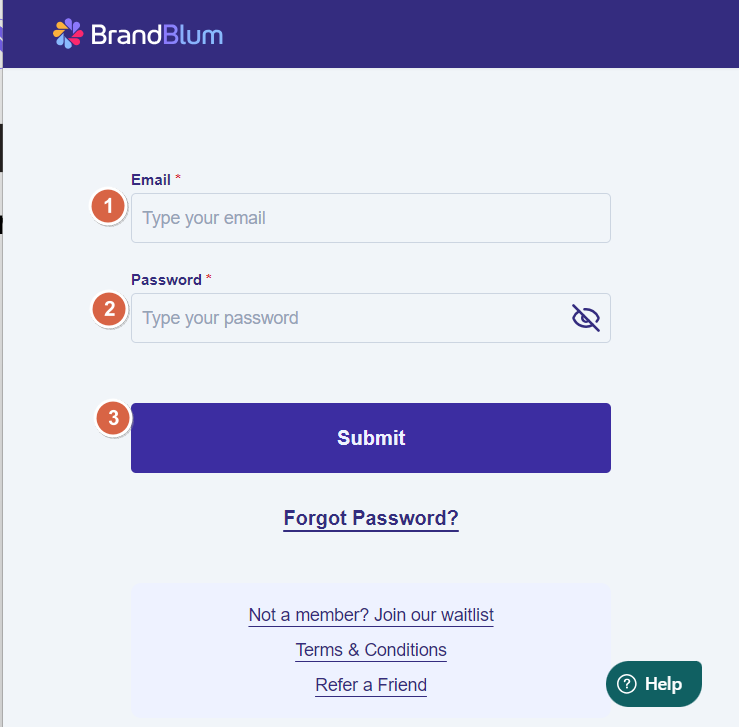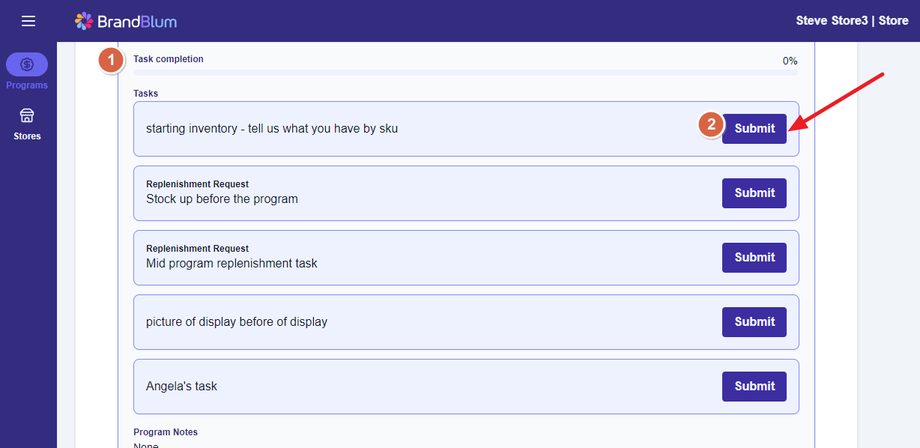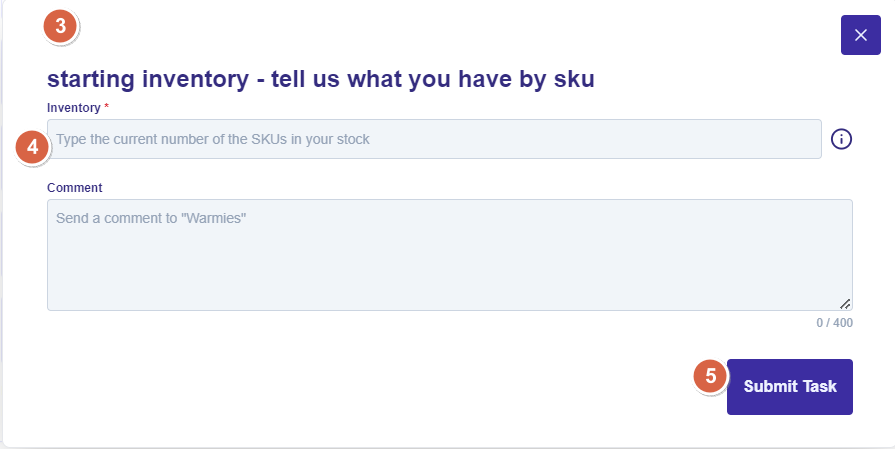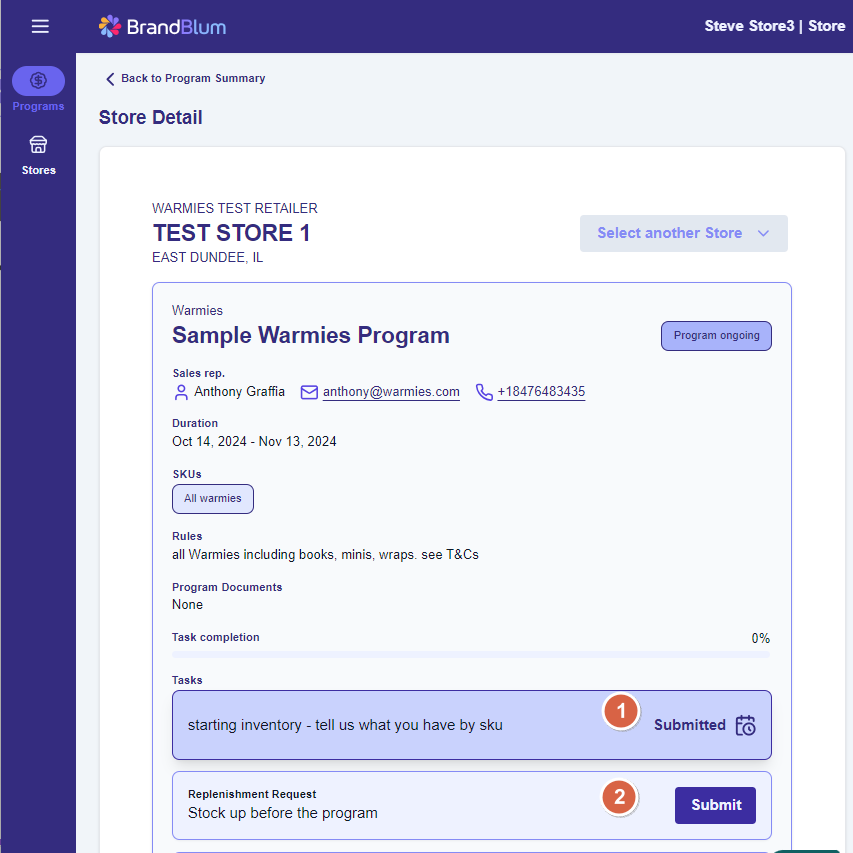Quick Start
Fast Start
Summary
New here and in a hurry? Check out this section and we'll get you on your way fast. Here are the easy 4 steps:
- Set your password
- Login to BrandBlum
- Go to the Promotion you need to work on
- Review and submit your Promotion tasks
Ready, Set, Go!
1. Set Your Password
You’ll get a welcome email from us with a link to set up your password. Can’t find the email? Be sure to check your spam folder. Still nothing? No problem! Just head to https://app.brandblum.io/password-reset and follow the easy steps on the screen.
2. Login to BrandBlum
Time to jump in! Grab your computer, Mac, or Chromebook (or your phone!), open your favorite browser (like Chrome, Safari, or Edge), and go to https://app.brandblum.io.
You’ll see the login screen. Just enter your email (1) and the password you set up (2), and click Submit (3).
3. Go to the Promotion you need to work on
You'll start at the My Promotions screen. On My Promotions, you'll see a quick summary of all the promotional programs for your store, organized by tabs (Current Promotions, Coming Soon, Past Promotions, Closed Promotions).
Find the promotional program you want and click the See Promotion button (on the Promotion card) to view the details of the Promotion.
4. Review and submit your Promotion tasks
Once you're on the Store Detail page, you can work on the Tasks. Scroll down to the Tasks section (1).
Then when you're ready to work on a Task, click the Submit button (2) for the Task you want to work on, and you'll see the Task popup screen (3).
In the Task Popup (3), provide the requested information to complete the task (4), including any files or attachments needed, and click the Submit Task button (5).
You'll be taken back to the Store Detail page. Your task will show Submitted (1) and you can work on your next task (2) - just repeat everything in Step 4 above.