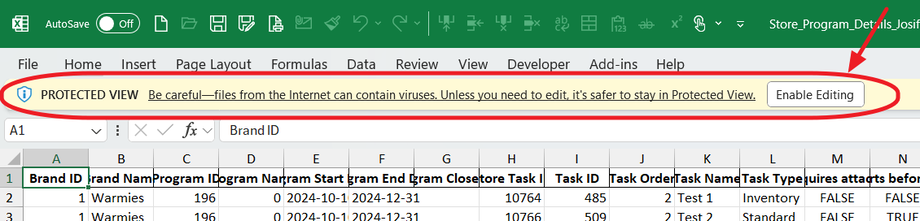Excel Export
BrandBlum’s screens are great for checking promotion details one at a time—one promotion, one store. But what if you need a bigger view? Say you want to see info for multiple promotions or across multiple stores (if you have access to them). That’s where the Excel export feature comes in!
How to Download Your Promotion Info in a Snap!
The Excel export makes it super easy to see data across multiple promotions—or even multiple stores if you have access. Here’s everything you need to know to get started!
Where to Download Your Data
You can download Excel files from a bunch of different spots. Just look for the Action button (those three little verticle dots) on Promotion Cards, Store Cards, or the Store Detail page. Click it, and select Export Excel. That’s it!
BrandBlum is smart, so you'll get different data depending on where you download from. Here's a quick guide to what you'll get based on where you download from:
The Right Data Every Time
BrandBlum gives you different info based on where you download it from. Here’s a quick look at what you’ll get, depending on where you click Export Excel.
-
My Stores → Store Card → Export Excel: Promotion details for all promotions linked to this store.
-
My Stores → Store Detail → Promotion Card → Export Excel: Promotion details for this specific store only.
-
My Stores → Store Detail → Export Excel: Again, promotion details, just for the selected store.
-
My Stores → Store Detail → More Promotions for this Store Card → Export Excel: Promotion details for just this store.
-
My Promotions → Promotion Card → Export Excel: Promotion details for all stores you have access to.
Need All Promotion Data?
If you want every last detail across all promotions and stores, just hit up the Reports button on the main menu and export from there.
Opening Your File in Excel
When you open your file in Excel, you might see a little warning pop up (like the one below)—don’t stress! Just click Enable Editing, and you’ll be able to see your data like normal.