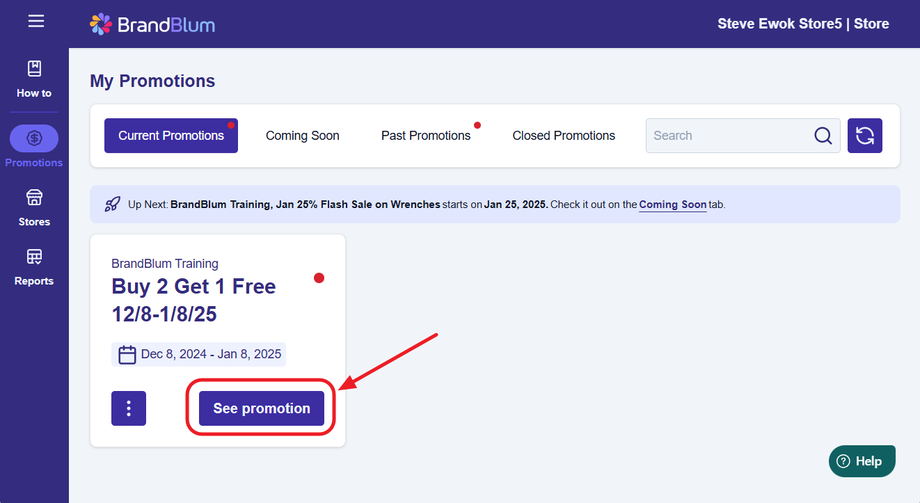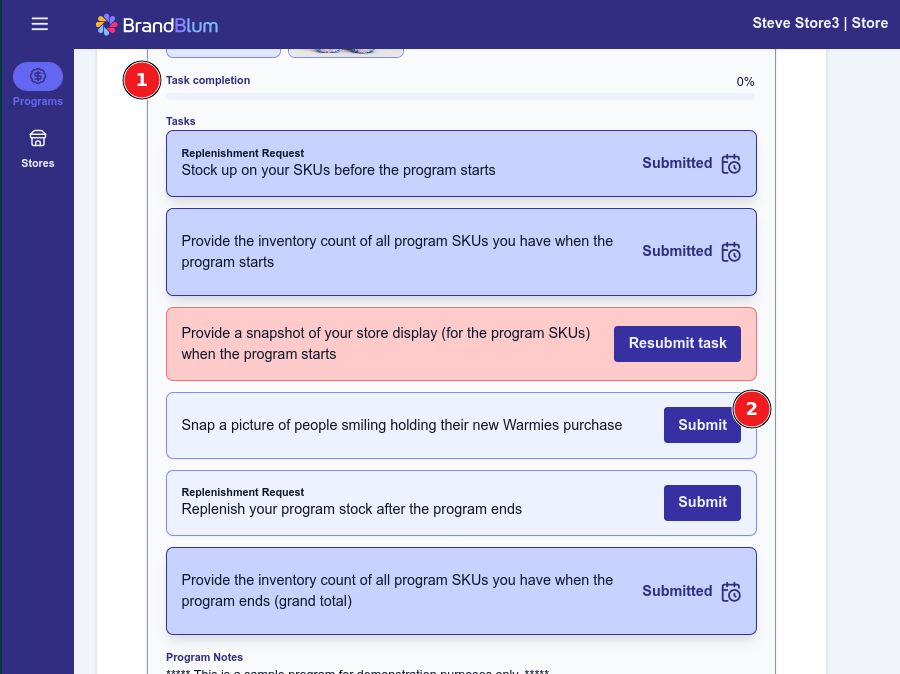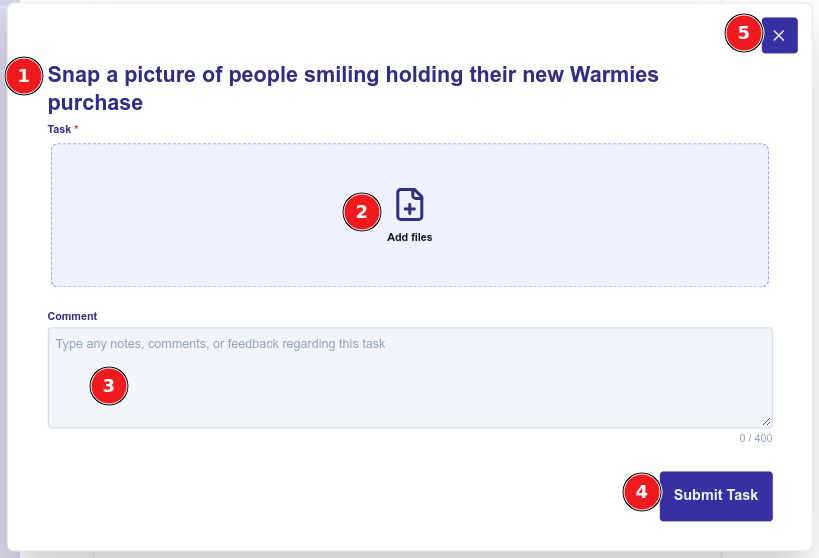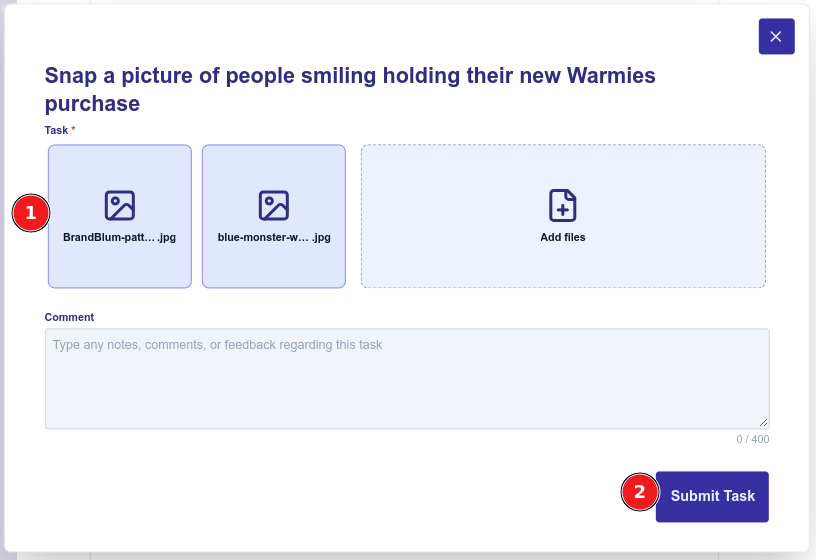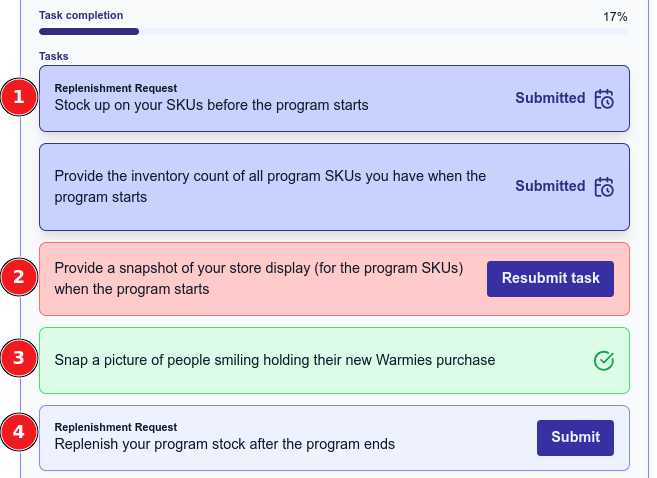Submitting Tasks
Retail Store
Accessing Tasks
Before you can submit the task, you'll need to go to your Store Detail page for the Promotion. From the My Promotions page, click the See Promotion button.
This will take you to the Store Detail page, where you can work on your Tasks. Scroll down to the Tasks section (1, in the screenshot below).
The screenshot above also shows tasks that have been submitted.
Working the Tasks
When you're ready to work on a Task, click the "Submit" button for the Task (2, in the screenshot above).
You'll see the task pop-up:
Here's what each part means:
1. Task: At the top, you'll see the task, which is the action that you need to take.
2. Add files button: Clicking this button will allow you to add one or more files.
3. Task Notes: You can type any notes, comments, or feedback regarding the task.
4. Submit Task button: Once you've added your files or your Task note, you'll click this button to submit the task for review by the Brand Salesperson.
5. X (Close) button: To close this popup without entering information or submitting the task, click the X button.
How to Add Files
To upload one or more photos, documents, or files, just click the "Add files" button.
Locate the file(s) on your computer (or phone) and click the "Open" button in the pop-up. You may be able to add multiple files by selecting them when you locate them on your device. You can also click the "Add files" button again to add more photos.
You can also add any necessary information in the optional "Comments" field.
When you're done adding any necessary photos. files, or Comments to the Task, click the Submit Task button.
The screenshot below shows some files added (1) and the Submit Task button (2).
Once you've submitted the task, you'll be back to the Store Detail page where you'll notice that the task has a calendar icon (the arrow) and says "Submmitted". The Submit button will also disappear.
Visual Task Indicators
The status of the Task is indicated visually using icons and colors:
- Dark Blue Box, calendar icon (Submitted): The Task was submitted to Salesperson and is awaiting their review and approval.
- Red Box: The Salesperson rejected your submission. Review the reason for rejection (by clicking on the Resubmit task button) and provide the information requested.
- Green Box, checkmark icon: Task approved & completed! No further action is required. You can click on the task to see your submission and the Sales Team's approval.
- Blue Box, no icon: The Task has not yet been submitted. Submit the requested information as appropriate.